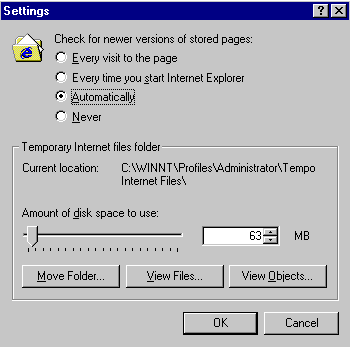Caching
What is Caching?
In order to improve
the response time to retrieve web pages, browsers use a technique called
caching. Caching refers to the browser saving on the local computer,
either in memory or on the hard drive, the web pages that have been most recently
visited. It improves response time because the browser does not have to go to
the Internet to get the pages. It works well since most web pages don't change
too often.
However, you need to be aware of caching. If a web page is changed
frequently then you might want to force the browser to get the most recent
version from the web server and not use the cached version. For instance, the
CSC101 home page changes frequently due to new announcements.
Using the refresh button in Internet Explorer, or the Reload
button in Netscape forces the browser to go to the server for the most recent
copy of the web page. You can also set preferences in your browser to control
how much caching it does. We explain this later.
How Caches Work.
All caches have a set of rules that they use
to determine when to serve an object from the cache, if it's available. Some of
these rules are set in the protocols (HTTP 1.0 and 1.1), and some are set by you
using browser preferences.
Generally speaking, these are the most common rules that are followed for a
particular request:
- If the web page source tells the cache not to keep the object, it won't.
- If the object is authenticated or secure, it won't be cached.
- A cached object is considered fresh (that is, able to be sent to a client
without checking with the origin server) if:
- It has an expiry time or other age-controlling directive set, and is
still within the fresh period.
- If a browser cache has already seen the object, and has been set to
check once a session.
Fresh documents are served directly from the cache, without
checking with the origin server.
- If an object is stale, the origin server will be asked to validate the
object, or tell the cache whether the copy that it has is still good.
Together, freshness and validation are the most important ways that a
cache works with content. A fresh object will be available instantly from the
cache, while a validated object will avoid sending the entire object over again
if it hasn't changed.
Managing Your Browser Cache in Internet Explorer.
The Temporary
Internet Files folder is the location on your hard disk where Web pages and
files (such as graphics) are stored as you view them.
Increasing the
space you set for this folder can increase how fast previously visited pages are
displayed, but decreases the amount of space available for other files on your
computer. You can set the size of this folder, or empty it, to control how much
space it uses on your hard disk.
To clear your current cache or to
change the amount of space or settings for temporary internet files choose
Internet Options from the Tools menu and select the General
tab.
To clear the browser's current cache (and force it to ask for all new
webpages), under the "temporary files" section of the dialog box that appears,
click "Delete Files".
To change the amount of space allocated to cache, from this same "General"
tab dialog box in the "Temporary Files" area click Settings and get the
following dialog box:
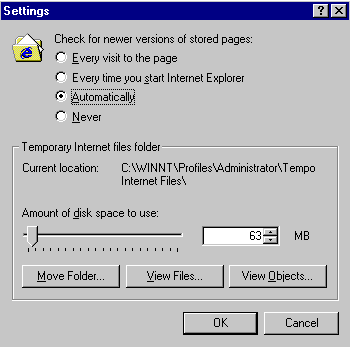
Here you can decide how often Internet Explorer will check for updates and
change the amount of space on your hard drive allotted to temporary internet
files.
Internet files are also stored on your computer when you make Web
pages available for offline browsing. You can view these files without being
connected to the Internet.