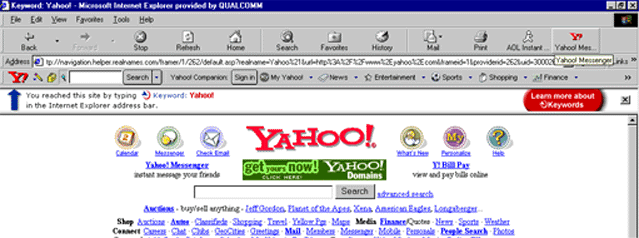World Wide Web
Browsers
Internet
Explorer is a World Wide Web browser application designed to display Web
Pages and to provide an easy-to-use interface for navigating the internet.

As we saw
in the last
section, the internet is a network of networks. The Internet supports many
applications like email, instant messaging, and the World Wide Web. The
World Wide Web is a segment of the internet, developed for
the sole purpose of making access to information on the internet easier and
faster. The process of accessing information easily and quickly is based on the
idea of linking documents of related information
Web pages are
special documents specifically designed to be accessed and displayed over the
World Wide Web. A web page is an encoded data document which can be read and
interpreted by a web browser like Internet Explorer. Explorer uses the encoded
information in the web page data document to display the web page itself.
The encoded data document, or Web page, contains a set of Hypertext
Markup Language (HTML) instructions. A later tutorial on HTML will describe HTML
and how to create web pages.
Each Web page has a unique address called
the Uniform Resource Locator (URL for short) which allows computers all over the
world to locate it. Not only does each page have a unique URL, but also each
image and frame on a page. You access a page, an image, or an individual frame
by supplying its URL.
A URL is text used for identifying and addressing
an item in a computer network. In short, a URL provides location information and
Internet Explorer displays a URL in the location field. Most often you don't
need to know a page's URL because the location information is included as part
of a highlighted link; Internet Explorer already knows the URL when you click on
highlighted text, click on a toolbar button, or select a menu item. But
sometimes you won't have a link and instead have only the text of the URL
(perhaps from a friend or a newspaper article).
To enter a URL

Type the URL directly into the address text
field and hit the Enter key on your keyboard.
By entering a page's URL,
Internet Explorer can bring you the specified page just as if you had clicked on
a link.
Internet Explorer will attempt to connect to the host specified
in the URL, and if successful, will open the file specified. Watch the status
bar at the bottom of the Internet Explorer window to see what it is up to. You
will see messages like "Connect", "Contacting host", "Transferring data",
"Waiting for reply", and "Reading file" flash by as the document you requested
is located and prepared for display on your screen. When you see the message
"Document: Done", you will find the document you requested completely displayed
on your screen with the URL displayed in the location field. In addition, if you
are waiting a long time it could be that the server is busy.
 Click on the experimental window and enter the
following URL address in the Location text box:
Click on the experimental window and enter the
following URL address in the Location text box:
http://www.uri.edu
To enter partial URL's
If you omit certain parts of a URL
in the location field, Explorer automatically completes the entry. You can omit
the following:
- The prefix http://. Explorer automatically adds the necessary prefix to
complete the URL search.
- The partial pathname http://www.. Explorer automatically adds the
necessary pathname to complete the URL search.
- The suffix .com. Explorer automatically adds this suffix if none is
specified.
 Click on the
experimental window and enter the following URL address in the Location text
box: www.uri.edu
Click on the
experimental window and enter the following URL address in the Location text
box: www.uri.edu
 Click on the
experimental window and enter the following URL address in the Location text
box: google.com
Click on the
experimental window and enter the following URL address in the Location text
box: google.com
 Click on the
experimental window and enter the following URL address in the Location text
box: yahoo
Click on the
experimental window and enter the following URL address in the Location text
box: yahoo
The site for http://www.uri.com should appear and there should be
a box on your screen that looks like the following stating that the site was
reached using a keyword.
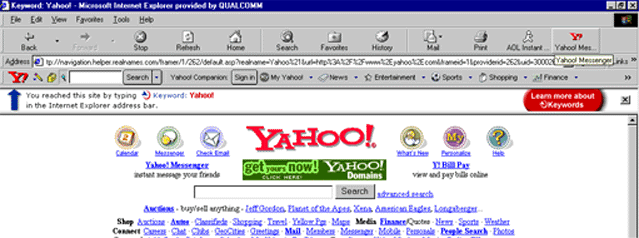
On
Windows, when you begin to type a URL in the location field, Explorer attempts
to automatically complete the URL. As you type, Explorer checks for previously
visited URL's that match the letters you have typed and, if a match is found,
fills in the remainder of the letters. If more than one match occurs, you can
press the down-arrow key to fill in the next matching URL.
Also on
Windows, the location field offers a pop-up menu to the right of the field. The
menu contains URLs of pages whose locations you've most recently typed into the
field and viewed. Choosing a URL item from this menu brings the page to your
screen again. The URLs are retained in the menu for each of your Explorer
sessions.
To view a page by using the Open Page command.
Choose Open from the File menu.
In the resulting dialog box,
type a URL (or select a file using the Browse button) to display a page in the
content area.
After you have specified a page location, click Ok to
display the page.
 Open the URI
homepage (http://www.uri.edu) by choosing Open from the File menu.
Open the URI
homepage (http://www.uri.edu) by choosing Open from the File menu.
How a Browser Works
When you type the URL
http://homepage.cs.uri.edu/courses/csc101/index.html into a browser, the browser
finds the web server by breaking the URL into four parts:
- The protocol ("http")
- The server name ("homepage.cs.uri.edu")
- The path (folder) on the web server ("courses/csc101")
- The file name ("index.html")
The browser communicates with a name
server to translate the server name, "homepage.cs.uri.edu", into an IP Address,
which it uses to connect to that server machine. The browser then forms a
connection to the Web server at that IP address on port 80, which is the
standard port for web servers.
Following the HTTP protocol, the browser sends a GET request to the server,
asking for the file "http://homepage.cs.uri.edu/courses/csc101/index.html".
[Note that cookies may be
sent from browser to server with the GET request.]
The server sends the HTML text for the Web page to the browser. [Note that
cookies may also be sent from server to browser, in the header for the page.]
The browser reads the HTML tags, and formats the page onto your screen.
Web Servers
You can see from this description that a Web server
can be a pretty simple piece of software. It takes the file name sent in with
the GET command, retrieves that file and sends it down the wire to the browser.
Even if you take into account all of the code to handle the ports and port
connections, you could easily create a C program that implements a simple Web
server in less than 500 lines of code. Obviously, a full-blown enterprise-level
Web server is more involved, but the basics are very simple.
Most servers add some level of security to the serving process. For example,
if you have ever gone to a Web page and had the browser pop up a dialog box
asking for your name and password, you have encountered a password-protected
page. The server lets the owner of the page maintain a list of names and
passwords for those people who are allowed to access the page; the server lets
only those people who know the proper password to see the page. More advanced
servers add further security to allow an encrypted connection between server and
browser, so that sensitive information like credit card numbers can be sent on
the Internet.
That's really all there is to a Web server that delivers standard "static"
pages. "Static" pages are those that do not change unless the creator edits the
page.
But what about the web pages that are "dynamic"? For example:
- Any guest book allows you to enter a message in an HTML form, and the next
time the guest book is viewed, the page will contain the new entry.
- The whois form at Network Solutions allows you to enter a domain name on a
form, and the page returned is different depending on the domain name entered.
- Any search engine lets you enter keywords on an HTML form, and then it
dynamically creates a page based on the keywords you enter.
In all of
these cases, the Web server is not simply "looking up a file." It is actually
processing information and generating a page based on the specifics of the
query. In almost all cases, the Web server is using something called dynamic
webpages where instead of simply sending a webpage that someone wrote in the
past, it uses a computer program to generate a web page just for you at that
instant.