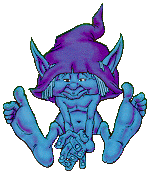Getting Images and Text From a Web Site
Saving an image found on a Web page:
- While pointing over the image that you want to save, click once on the right mouse button.
- Choose Save picture as from the pop-up menu that appears.
The Save this Image as option allows you to save the image to your diskette or hard drive.
To verify that the image was saved, you should do the following:
- Choose Open... from the File menu.
- In the dialog box that appears, click on the browse... button.
- In the dialog box that appears, select All Files in the Files of type: box.
- In the Look in: select the Desktop (if you saved your image to the Desktop) and find the file that you saved.
- Click on the Open button.
- Click on the Ok button from the Open Page dialog box.
The image should be displayed in the Explorer window.
 Save this image to the hard drive and then view the file through Explorer.
Save this image to the hard drive and then view the file through Explorer.
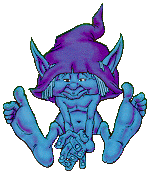
Copying Text Found on a Web Page:
- Highlight the text that you want to copy with your mouse.
- Right click over the highlighted text.
- From the pop-up menu select Copy.
- You now have a copy of the text on the Clipboard, you can Paste the text in any text editor application such as NotePad, WordPad, or Word.
 Save this image to the hard drive and then view the file through Explorer.
Save this image to the hard drive and then view the file through Explorer.