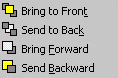
 Select the filled rectangle and click on theSend Backward button until the rectangle is moved to the bottom of the stack.
Select the filled rectangle and click on theSend Backward button until the rectangle is moved to the bottom of the stack.
 Starting with the outermost circle, select the second circle in and fill it with the same pattern. Repeat this on the other side.
Starting with the outermost circle, select the second circle in and fill it with the same pattern. Repeat this on the other side.
 Select the rectangle and fill it with the same pattern.
Select the rectangle and fill it with the same pattern.
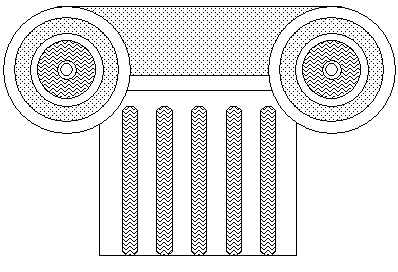
| Next: Adding Text
|