


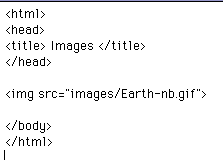
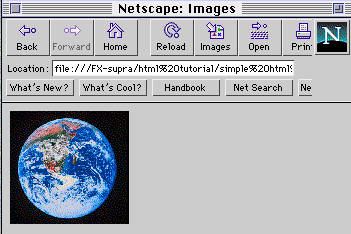
 |
 |
 |
 Download one of the three images to your
hard drive or diskette. You can keep the
name that has been given to the file or you
can change it.
Download one of the three images to your
hard drive or diskette. You can keep the
name that has been given to the file or you
can change it.
 Click on the window containing your
HTML document.
Click on the window containing your
HTML document.
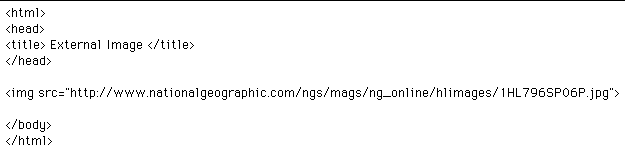
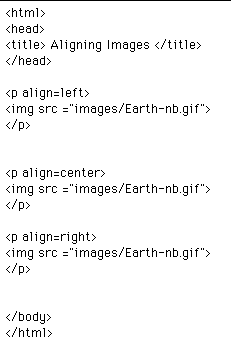
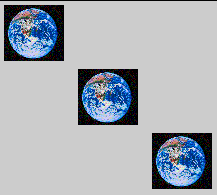
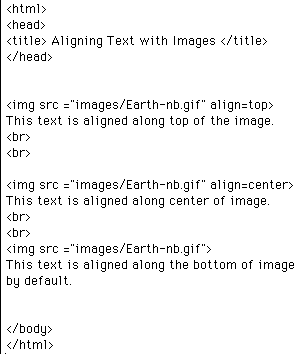
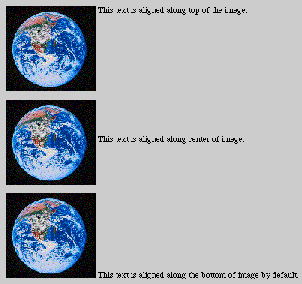
| Next Topic: Adding An Original Drawing to Your Document |
|
|